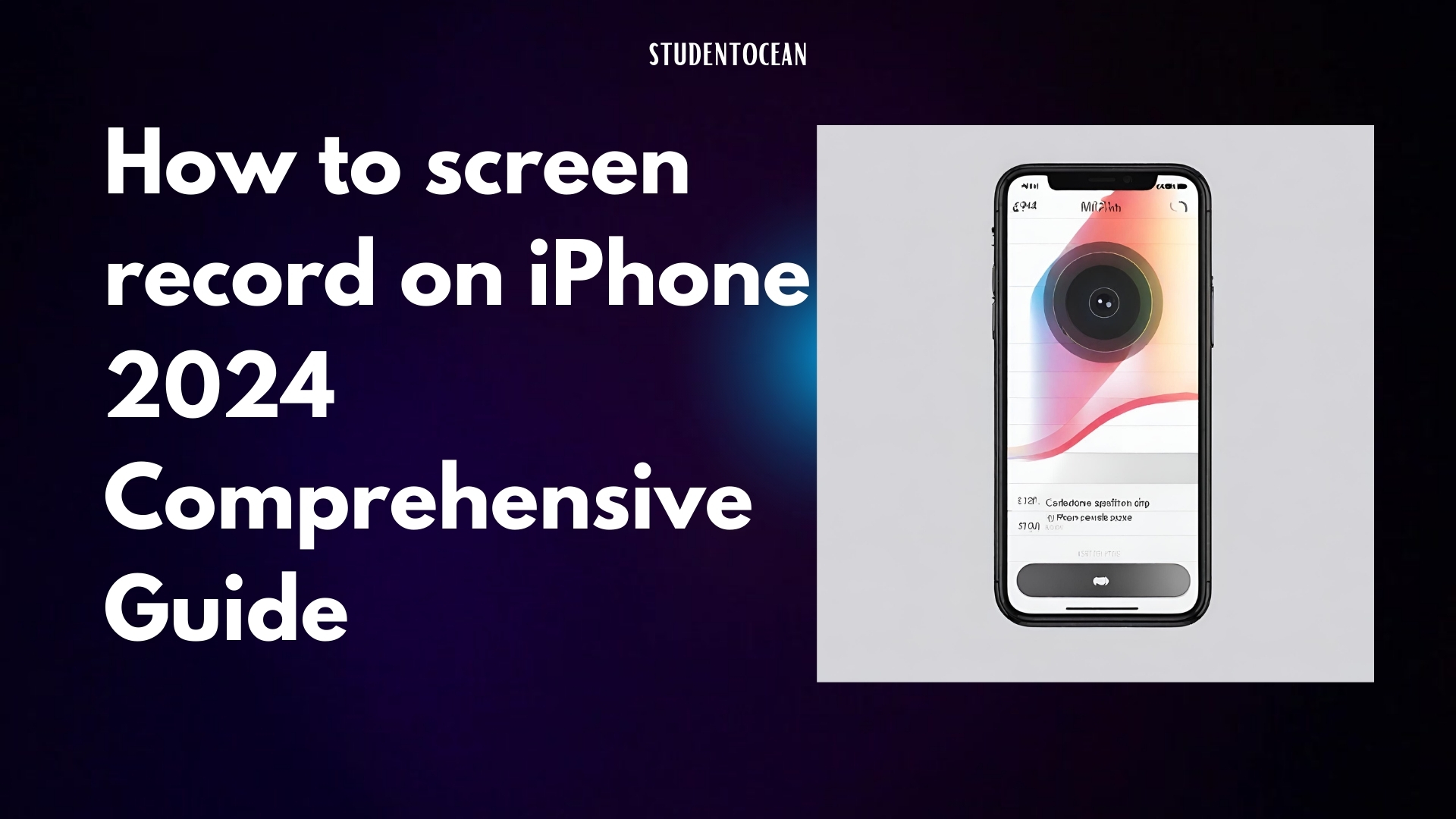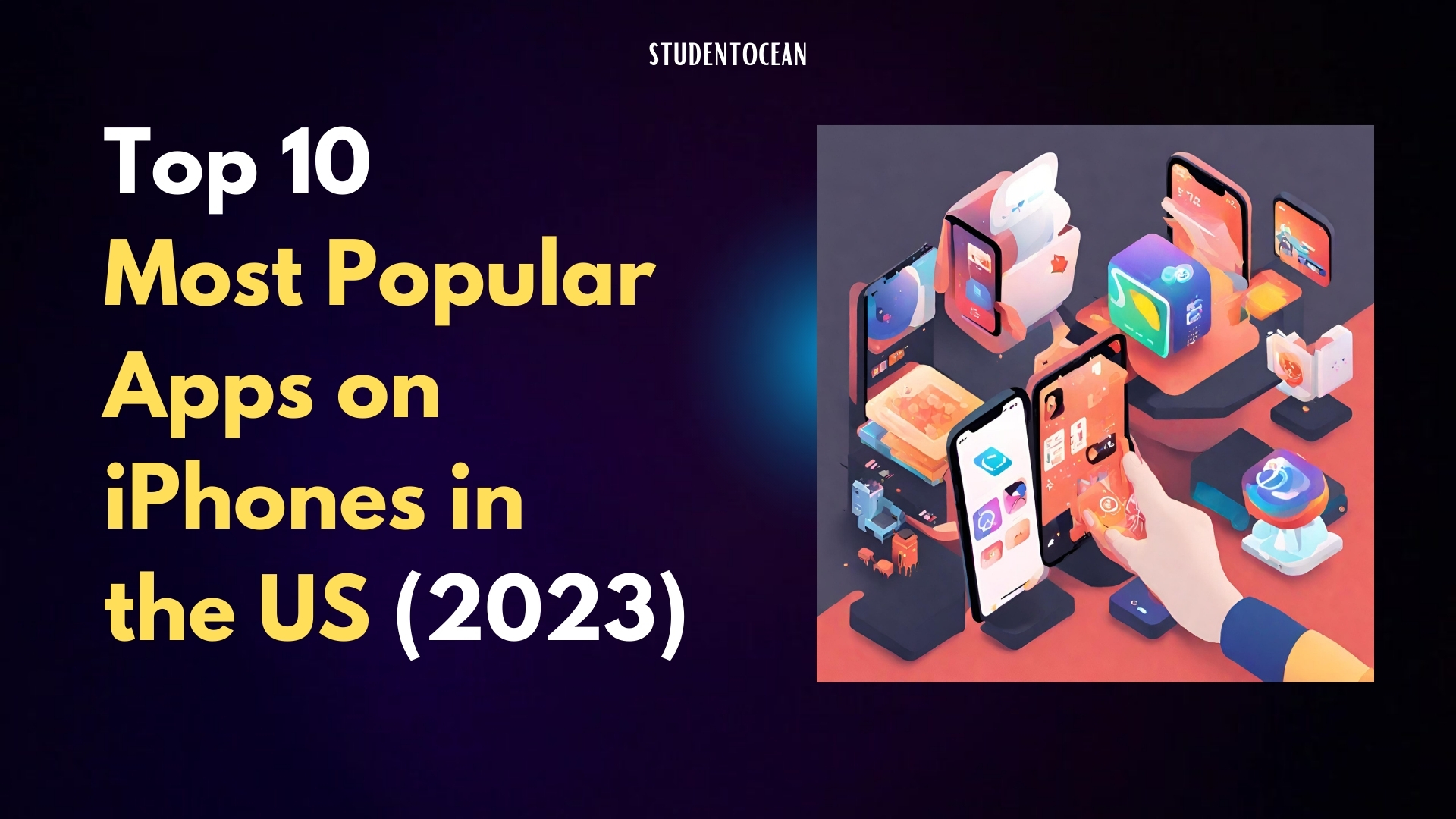iPhone Stuck on iOS 16 Update
Introduction
The iOS 16 update is the latest major release from Apple, designed to enhance the user experience on iPhone devices.
This update introduces a host of new features, improvements, and security enhancements that aim to make the iPhone more efficient and enjoyable to use.
From redesigned notifications and focus modes to enhanced privacy features, iOS 16 is a significant upgrade that touches every aspect of the system.
However, like any major software update, the transition to iOS 16 is not always smooth. Users often encounter issues during the update process.
Will iOS 16 affect my iPhone 11 speed? A comprehensive Guide
Stuck on 16.6.1 software update. – Apple Community
These issues can range from minor inconveniences to major problems that prevent the update from completing successfully.
Common Issues During the Update Process
One of the most common issues users face is the update getting stuck during the download or installation process.
This can happen due to various reasons such as insufficient storage space on the device, unstable internet connection, or server issues from Apple’s end.
Another common issue is the “Update Requested” error where the update does not start downloading immediately.
This usually happens when a large number of users are trying to download the update at the same time, causing a delay in the update request.
Users might also come across the error message “Unable to Check for Update.
This typically occurs when the device is unable to connect to Apple’s servers, possibly due to network issues or server downtime.
In some cases, the iPhone might get stuck on the Apple logo or the progress bar during the update.
This can be particularly concerning for users as it gives the impression that the device is not functioning.
These are just a few examples of the issues that users might face during the iOS 16 update.
In the following sections, we will discuss these issues in more detail and provide solutions to resolve them.

Understanding the Problem
When an iPhone gets stuck during an update, it’s usually due to a variety of factors.
Here are some common reasons:
- Insufficient Storage:
- iOS updates require a certain amount of free space on your device to download and install.
- If your device is low on storage, it may not be able to complete the update.
- Unstable Internet Connection:
- Updates are downloaded over the internet. If your internet connection is unstable or slow, it can cause issues during the download or installation process.
- Software Glitches:
- Sometimes, software bugs or glitches can cause the update process to freeze or get stuck.
- Server Issues:
- During the initial release of a new iOS version, millions of users around the world are trying to download and install the update at the same time.
- This heavy traffic can sometimes overwhelm Apple’s servers, leading to delays or issues with the update process.
Error Messages During Update
During the update process, you might encounter various error messages.
Understanding these can help diagnose the problem:
- “Update Requested”:
- This message appears when your device is attempting to communicate with Apple’s servers to request the update.
- If this message persists for a long time, it could indicate a problem with your internet connection or with Apple’s servers.
- “Unable to Check for Update”:
- This error typically occurs when your device cannot connect to Apple’s servers, possibly due to network issues or server downtime.
- “Insufficient Space for Download”:
- This message indicates that your device does not have enough storage space to download the update.
- You’ll need to free up some space to proceed with the update.
- Device Freezes or Gets Stuck on Apple Logo/Progress Bar:
- This can happen if there are issues with the software on your device, or if there’s a problem during the installation process.
Remember, while these issues can be frustrating, they’re usually fixable. In the following sections, we’ll provide solutions to help you successfully update your iPhone to iOS 16.
Common Scenarios Where the Issue Occurs
- During the Download and Installation Process:
- This is one of the most common scenarios where users encounter issues.
- The download process might get interrupted due to an unstable internet connection, causing the update to get stuck.
- During the installation process, the device might freeze or restart repeatedly.
- This could be due to software glitches or issues with the device’s hardware.
- While the Update is Being Prepared:
- Once the update is downloaded, the device prepares the update for installation.
- This involves unpacking the downloaded files and getting them ready for installation.
- If there’s not enough storage space on the device or if there are issues with the device’s software, the preparation process might get stuck.
- When the Update is Requested:
- When you tap on ‘Download and Install‘, the device sends a request to Apple’s servers to download the update.
- If a large number of users are trying to download the update at the same time, this can overwhelm the servers and cause delays.
- As a result, you might see the ‘Update Requested‘ message for an extended period of time.
In each of these scenarios, the device’s screen might become unresponsive, or you might see an error message.
It’s important to understand that these issues are usually temporary and can be resolved with the right troubleshooting steps.
In the next section, we’ll discuss some potential solutions to these problems. Stay tuned!
How to Fix the Issue
- Ensuring Enough Storage Space for the Update:
- iOS updates require a significant amount of storage space on your device.
- If your device is running low on storage, you may encounter issues during the update process.
- To examine the storage capacity of your device, navigate to Settings > General > iPhone Storage.
- If necessary, delete unused apps, photos, or other files to free up space.
- Checking the Stability of the Internet Connection:
- A stable internet connection is crucial for downloading and installing iOS updates.
- If your internet connection is unstable or slow, it can interrupt the update process.
- Try switching to a different Wi-Fi network or use cellular data (if data usage is not a concern) to see if it resolves the issue.
- Deleting and Re-downloading the Update:
- If the update process gets stuck or fails, deleting the update file and re-downloading it can often solve the problem.
- To do this, go to Settings > General > iPhone Storage > iOS 16, then tap Delete Update.
- After that, go to Settings > General > Software Update to download the update again.
- Force Restarting the iPhone:
- A force restart can resolve many issues, including a stuck update.
- The method to force restart varies depending on your iPhone model, but generally, it involves pressing and holding a combination of the volume and side buttons.
- Updating the System with iTunes:
- If you’re unable to update your iPhone wirelessly, you can try updating it using iTunes on a computer.
- Connect your iPhone to your computer, open iTunes, select your device, and click “Check for Update” or “Update”.
- Using Recovery Mode:
- If the above methods don’t work, you can try putting your iPhone into recovery mode and restoring it.
- Employ this method as a final option, considering that it will result in the complete erasure of all data on your device.
- Ensure to create a backup of your data before resorting to this approach.
- Contacting Apple Support:
- If you’ve tried all the above steps and are still experiencing issues, it may be time to reach out to Apple Support.
- They can provide further assistance and, if necessary, service your device.
Remember, it’s important to keep your iPhone updated to ensure optimal performance and security.
If you encounter issues during the update process, don’t panic – there are always solutions available. Good luck! 😊

Preventive Measures
To avoid encountering issues during future iOS updates, here are some preventive measures you can take:
- Ensure Sufficient Storage:
- Before starting an update, check if your device has enough storage space.
- iOS updates require a significant amount of space, so it’s a good practice to free up storage before updating.
- You can do this by deleting unused apps, clearing cache, or transferring photos and videos to iCloud or your computer.
- Stable Internet Connection:
- Ensure the presence of a reliable internet connection prior to commencing the update process.
- A Wi-Fi connection is usually more reliable for updates.
- If you’re using cellular data, ensure that you have enough data and good network coverage.
- Keep Your Device Charged:
- Your device should be charged at least 50% or connected to a charger when you’re updating.
- This prevents your device from shutting down during the update due to low battery.
- Avoid Peak Times:
- Immediately after the release of a new update, Apple’s servers can become busy due to the high number of download requests.
- To avoid this, you can wait for a few hours or a day before updating your device.
- Regular Device Maintenance:
- Regularly restarting your device can keep it running smoothly.
- Also, keeping your apps updated ensures that they are compatible with the latest iOS version.
Importance of Regular Updates and Device Maintenance
Regular updates are crucial for the smooth functioning of your device.
They not only bring new features but also include bug fixes and security enhancements that protect your device from potential threats.
Regular device maintenance, such as clearing cache and deleting unnecessary files, keeps your device running efficiently and ensures that you have enough storage for updates.
By following these preventive measures, you can ensure a hassle-free update experience in the future. Stay tuned for more tips and tricks! 😊
Conclusion
In this article, we’ve explored the common problem of iPhones getting stuck during an iOS 16 update.
We’ve understood the reasons behind this issue, such as insufficient storage, unstable internet connection, software glitches, and server issues.
We’ve also looked at the error messages that users might encounter during the update process.
We then discussed various solutions to fix these issues, including ensuring enough storage space for the update, checking the stability of the internet connection, deleting and re-downloading the update if necessary, force restarting the iPhone, updating the system with iTunes, using recovery mode, and contacting Apple support.
Finally, we highlighted some preventive measures to avoid such issues in the future and emphasized the importance of regular updates and device maintenance.
Remember, keeping your iPhone updated is crucial for its optimal performance and security.
So, don’t let these temporary issues deter you from updating your device.
With the right troubleshooting steps, you can easily overcome these challenges.
Keep your iPhone updated and enjoy the new features and improvements that come with each update. Happy updating! 😊
FAQs “iPhone Stuck on iOS 16 Update”:
- Why is my iPhone stuck on the iOS 16 update?
- Your iPhone can get stuck on the iOS 16 update due to reasons like insufficient storage, unstable internet connection, software glitches, or server issues.
- What should I do if my iPhone is stuck on the update requested screen?
- If your iPhone is stuck on the ‘Update Requested’ screen, you can try restarting your device or switch to a different Wi-Fi network. If the problem persists, delete the update from your device’s storage and download it again.
- How can I fix an iPhone that is stuck during the update process?
- You can try several solutions such as ensuring enough storage space for the update, checking the stability of your internet connection, deleting and re-downloading the update, force restarting your iPhone, updating the system with iTunes, using recovery mode, or contacting Apple support.
- What preventive measures can I take to avoid issues during future updates?
- To avoid issues during future updates, ensure your device has enough storage space, check your internet connection, keep your device charged, avoid peak times for downloading updates, and perform regular device maintenance.
- Why is it important to keep my iPhone updated?
- Keeping your iPhone updated is crucial for its optimal performance and security. Updates not only bring new features but also include bug fixes and security enhancements that protect your device from potential threats.